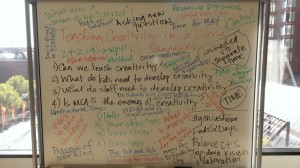This post was coauthored with Beth Holland and first published on Edudemic on 7/3.
Being 1:1 is fantastic, and if you are fortunate enough to have constant access to your own device in the classroom, then the benefits, especially in terms of efficiency, are tremendous: stored passwords, saved bookmarks, familiar file structure, and more. However, even if you don’t have the advantage of always being in possession of your own device, thanks to the versatility of Chrome and extensions available through the Chrome Store, the web experience has become customizable and productive and ways it was not before.
Chrome Extensions are tools that live inside of your Chrome Browser and provide additional functionality by connecting to other web utilities. As illustrated in the image below, these extensions can be accessed by clicking on icons near your address bar – similar to clicking on a bookmark. When we think about tools to maximize efficiency and enhance student learning, these Chrome extensions immediately come to mind.
Below is our list of favorite extensions to enhance learning and to maximize efficiency for both teachers and students:
Ginger – Take spelling and grammar checking to the next level when using Drive and Gmail. Ginger was originally designed as a software to support students with dyslexia, but it has proven helpful for all. A contextual spelling and grammar checker, Ginger provides support that is actually helpful! And the pleasant light blue highlighting is far more preferable than the red squiggly line.
Clearly – Use Clearly to improve your on-screen reading experience. With the click of the icon, Clearly strips out extraneous images and distractions, leaving you with a “clear” set of text. In connecting Clearly to an Evernote account, it is also possible to highlight, add annotations, and save the page as well as any notes directly to a designated Evernote notebook.
One Tab – Social bookmarking tools are excellent, but how many times have you followed a chat on twitter or spent time on Pinterest only to find yourself with 30 tabs opened when you finally decide it is time to go to sleep? What used to be a mess upon opening your computer in the morning is now an organized tab thanks to OneTab. By the click of the button, all open tabs are reduced into a list in OneTab. Options within OneTab allow you to choose which sites you would like removed from the list, lock the list, name the lists for organization and share the list as a webpage. Love social bookmarking? Bookmark the list! Have a list you think another person would appreciate? Share it with ease.
Checker Plus for Google Calendar – Not only will your calendar be at ready via a button on the bookmark bar, but you can add items quickly with a simple highlight and right click. No more flipping over to another tab for calendar needs, it can all live within one tab. This is great for both teachers’ and students’ organization in terms of setting reminders, assignment due dates and appointments/meetings. The options within the extension allow you to customize to fit your needs.
PicMonkey – The process to find and edit photos is made a snap with the PicMonkey extension. On a website that has pictures you want to grab, click the PicMonkey button and all the pictures that are on the site will appear as buttons. Selecting the picture that you wish to alter and save will pull that picture into a new PicMonkey tab in which you can choose to make modifications to the picture (crop, color, exposure, redeye, add frames and text, themes and more!), and save to your computer. The service is free. An upgrade gives you some additional features, but the free version is robust enough to meet the needs of most users.
Add to Drive – Once this extension has been installed into Chrome, you can quickly and easily save links, images, and pages directly to your Drive account. This makes curation even faster when gathering elements for projects.
Google Dictionary – Click on any word displayed within the Chrome browser and instantly access a dictionary as well as hear a pronunciation. Foreign words can be translated, and full definitions can be accessed. This is extremely useful for students struggling to decode words or comprehend complex passages.
LastPass – A key component to maintaining a healthy and strong digital footprint is to ensure that your accounts stay secure. This cannot be the case if the passwords that are used for your accounts are hacked with ease, or worse, are the same across all of your accounts. This a a scenario that plagues many teachers and students. LastPass is a free and secure cross-platform password management system. It is available via the web and as an app across devices (premium account required to enable the functionality on mobile devices). After creating one robust password for your account, the program will store password information, as well as generate strong passwords when signing up for new accounts, or if resetting passwords. When used through the chrome extension, this occurs through a simple button on the extensions bar.
Print Friendly – Based off of the web service available at printfriendly.com, using this extension within Chrome not only creates printer-friendly versions of online resources, but also generates images and PDF files to share with students. Especially when working in mobile classrooms where students need to annotate digital texts, Print Friendly saves time and streamlines the process of providing digital content to students.
Announcify – There are several text-to-speech options available today, but Announcify distinguishes itself with a few features. With the click of the happy little eyes button, it converts web articles into speech and opens them in a new tab, and reads without having to select any text. The key feature is that it blurs out the text that is not being read making it easy to track while listening. Options for the extension include the speech volume, pitch and rate.
Diigo – This extension accompanies the Diigo social bookmarking service. Clicking this button instantly allows you to bookmark, highlight, and annotate web pages. All notes automatically then save to your Diigo account to be accessed from any browser or device. Another handy feature is the ability to quickly annotate a screen capture and then save it to your Drive account. This is great for creating tutorials to support students or custom images for projects.
WatchDoc – One challenge of working in Google Docs is the need to constantly check to see if collaborators have made changes. With the WatchDoc extension, you can automatically receive pop up notifications of changes made to shared documents, streamlining workflow and expediting collaboration.